Partner Spotlight – ShalevSoft
ShalevSoft is your trusted source for business software
Welcome to our new Backup Tips & Tricks Blog Series! This series will feature periodic posts with backup tips on best practices, Alike technical support tips, performance tips, and much more! This week, we’ll give you some pro tips on Alike’s web preferences and some advice on updating Alike.
Our first backup tip concerns time stamps in Alike’s web UI. Alike uses your browser’s localization settings for each job’s time stamps. If those time stamps appear to be inaccurate for whatever reason, such as turning off locale settings in your browser, you can easily remedy this under the Alike Web Preferences.
Go to the gear in the upper right corner of the Dashboard, and click on “Web Preferences.” Then change the time format from the default (12 hours) to 24 hours. Click on the image below for a demonstration.
As you can see in the illustration, this setting essentially changes the time format from Civilian Time to Military Time. In the same illustration, you can also see a checkbox under the time format that gives you the option to Enable Graph Animation.
If your Internet is slow or you’re having other network issues, disabling this will speed up load times because the graphs will render all at once instead of loading as animated graphs.
Whether you’re a new or existing Alike user, you’ve probably seen notifications in your web UI letting you know about an Alike update. What’s important to note about this is that Alike does not send notifications for every update. You will only receive a notification for the most recent, stable build.
You can click on the Alike version text in the UI to manually check for the latest stable build. This is handy if the upgrade notice was missed for some reason.
Another way to check for the most recent build is through the release notes on our website. Our release notes always reflect the latest build and all the changes made for that update.
If you see a bug fix for an issue you’re experiencing, or we’ve added a new feature you want to try, then you can update Alike from our Downloads page.
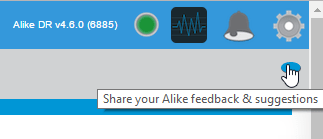
Got a feature you would like to see added to Alike or another suggestion? Great! We love feedback, and we make it easy for you by including a link to our feedback form right in the Alike UI (see image to the right). Click here to go to our feedback form now.
Want more backup tips? Next time, we’ll show you how to resolve some common error codes and messages, as well as best practices for configuring the Alike Data Store (ADS).