Concurrency in Alike
Categories: XenServer, Hyper-V, Physical Systems, Alike Features, Job Options, Backup, Replication, Restore, Alike v4
Introduction
Beginning in Alike v4.1, a new job option has been added to provide you more flexibility when deciding how to protect your environment. By default, when Alike runs a job (backup, replication, or restore), it will process the VMs one at a time, in the order they are listed.
To process more than one VM at a time previously required creating multiple jobs, and running the jobs at the same time. This may work well in some environments, but can become cumbersome to manage when dealing with many VMs/systems and schedules.
Now you may configure how many VMs to process concurrently within the same job. You can find this setting in the “Create new Job” window under Misc. options–>”Number of systems to process simultaneously.”
Another handy feature (added in Alike v4.5) can be found just below the concurrency setting, and it allows you to set the number of retry attempts for individual VMs that failed during a backup job.
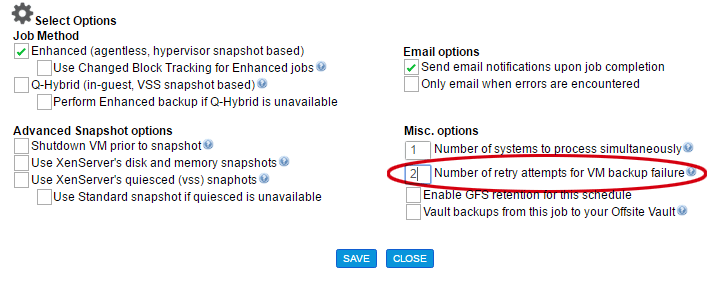
Alike’s concurrency setting defaults to 1, but you may set this to whatever value works for your schedule and infrastructure. For example, if you had 20 VMs to be backed up in a job, and set your concurrency to 5, Alike would begin backing up the first 5 on the list.* As VMs complete, Alike will move on to other VMs in the job, maintaining 5 active backups at a time.
View a demonstration of multiple VMs processing concurrently by clicking here.
Job Status
To review the individual VMs within a job that is currently running, go to Jobs–>Running Jobs and click on the Job you wish to view. This takes you to the “Job Log Detail Page.”
By default, Alike expands the info for each VM that is currently running. This is the “Show All” option near the top of the details page. See image below.
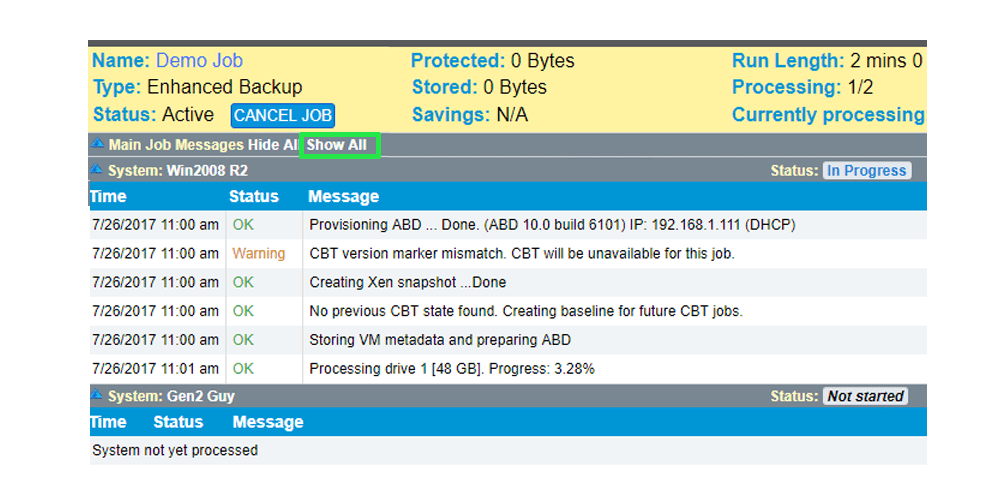
For a quick glimpse of all the processed and unprocessed VMs in that job, click the “Hide All” option. You can tell which ones are running and which VMs have yet to process by looking at the “Status” in the middle of the line for a specific VM.
In the gray box at the top of the Job Log Detail Page, you will see the name of the “Currently Processing;” However, currently Alike only lists one of the currently processing VMs at the top, so that’s why it is helpful to collapse the list with the “Hide All” view in order to see all the processing VMs.

Please Note: While all concurrently processing VMs will appear in this view, you may not see all of the VMs that have not begun to process within that job.
Final Notes
By enabling concurrency you can greatly decrease your backup window for any given job. However, please be sure your infrastructure can support the additional load created by processing multiple systems at the same time.
*Please Note: Alike may not always process the jobs in the order that they are listed in the “Create New Jobs” window. Please use the “Hide All” option in the “Running Jobs” window (shown above) to see a full list of the concurrently running VMs.
