Moving and Resetting Your Alike Data Store (ADS)
Categories: XenServer, Physical Systems, Hyper-V, Alike v3
Introduction
Alike makes it easy to move your ADS location.
*Please Note: Before you begin, please ensure all Alike services are stopped.
Locating the ADS
Click Settings->Storage in the Alike Manager. Next, make a change to the Data Store Location to trigger the Moving your ADS? guide. Follow steps 2 through 5 to complete the move.
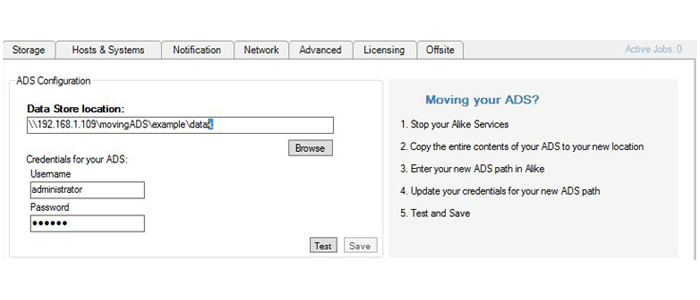
Steps for Moving the ADS:
- Stop all Alike services.
- Outside of Alike, copy the entire contents of your ADS to your desired new location.
- Enter the path to the new ADS’ CIFS share in Alike. Please Note: The new ADS location must be a CIFS share. However, if your new ADS is located on the Alike server itself, Alike will automatically use the admin share.
- Update your credentials for your new ADS path.
- Click Test – Alike will confirm your credentials.
- When confirmed, click Save, then start the Alike services.
Resetting your ADS
If you wish to completely remove all of your backup data, but retain all of your licensing, jobs and configuration settings, you can easily do so within the Alike Manager. To reset your ADS, simply follow the steps outlined above, but choose an empty folder as your new ADS path.
When you click Test, a warning screen will appear stating Alike will create a blank ADS in the new location. Click Yes to continue and finish.
Final Notes
Please note: Resetting your ADS will wipe out all job history, and drop all backups from your Alike installation. However, your old ADS will not be touched, allowing you to archive it or delete it as desired.
