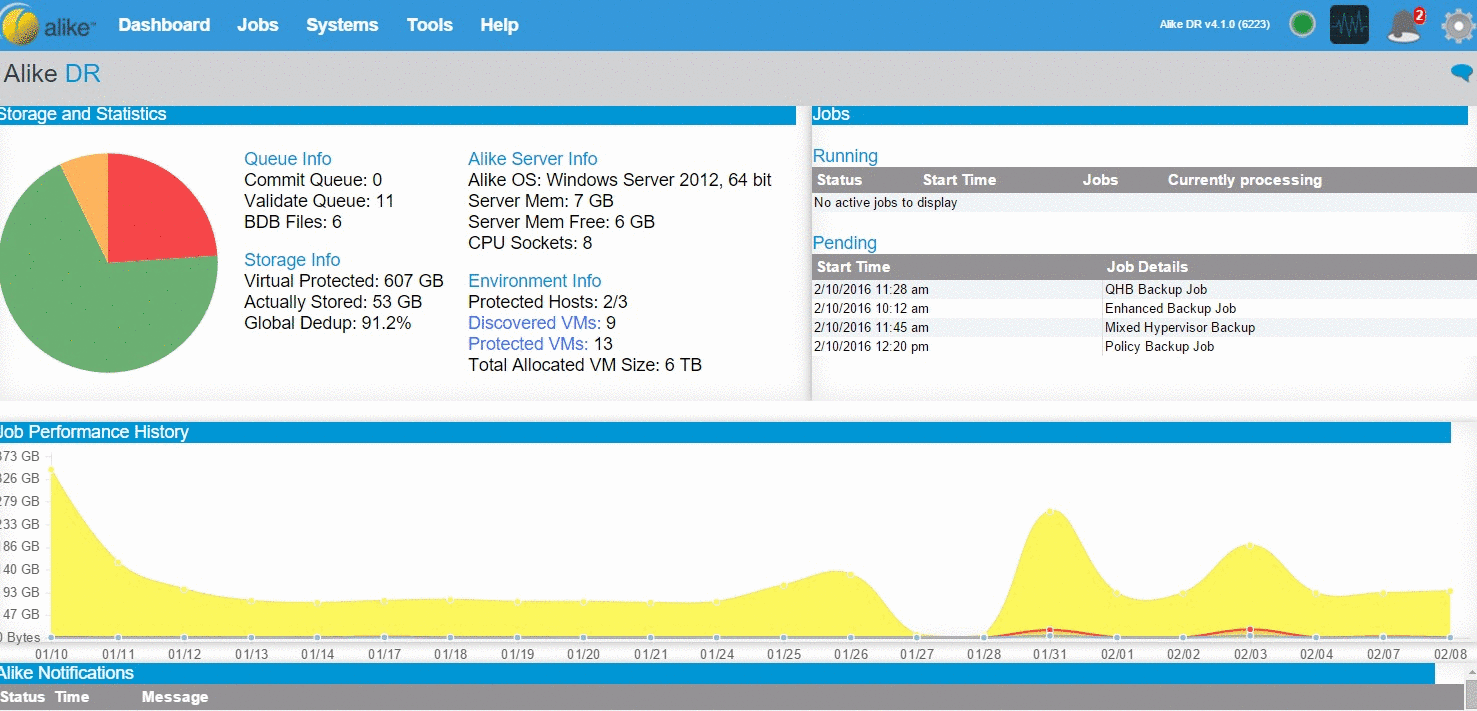Backup Overview
As the most fundamental feature in the Alike suite, a backup job provides the high performance, gloabally deduplicated protection that is vital to protecting your virtual, or physical environments.
In Alike, all backups can be thought of as ‘full’ backups, as there is no ‘master’ backup to maintain. Additionally, every backup can be used to perform a full VM restore directly to any hypervisor (regardless of the source), a VHD restore of the disks, or an instant File Level restore to quickly access files/folders from the backup.
For either Standard or DR editions of Alike, there are two major methods for performing a backup: Enhanced (agentless) or Q-Hybrid (agent-based). The differences and benefits of either are detailed in Jobs Overview section of this document, but the flow is as follows:
Enhanced Backup Job Flow
- ABD provisioning (Xen)
- Hypervisor Snapshot
- Data Acquisition (deduplication, compression, encryption)
- ABD and snapshot removal
- Global data deduplication & data commit to ADS (Performed by the Alike Server)
- Data integrity check/validation (optionally outside of job, in background)
(repeat steps 1-6 for each VM defined in the backup job)
Q-Hybrid Backup Job Flow
- Check target availability (online, accessible, etc.)
- Deploy temporary backup agent (Q-Hybrid agent) to target system
- Perform VSS snapshot on target system
- Data Acquisition (deduplication, compression, encryption) via remote agent
- VSS snapshot removal, and delete temporary agent
- Global data deduplication & data commit to ADS (Performed by the Alike Server)
- Data integrity check/validation (optionally outside of job, in background)
(repeat steps 1-6 for each target system defined in the backup job)
Finally, as with all job types in Alike, you can combine VMs/systems from various platforms within the same job. For example, a single backup job can contain VMs from 2 different XenServer pools, Hyper-V hosts, and even Physical Windows servers.
Creating Backup Jobs
1) Click Jobs on the Alike menu bar, and select New Job.
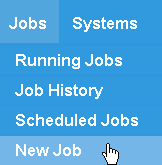
2) Select Backup from the Create a New Job Schedule window.
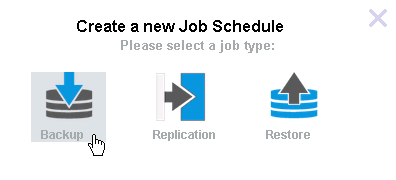
3) Define your job schedule’s details.

- Name: This is how your job will appear in the job logs.
- Date: Choose between daily, one time, or monthly; Alike will prompt you to specify the day(s) you wish to run the job.
- Job Schedule Active?: Once saved, your job schedule will be active and begin running at the specified day/time. You may
disable any active job from within the Scheduled Jobs window. - Time: Use the dropdowns to specify what time, frequency, and number of times you wish the job to run.
4) Select the job’s source system(s).
Alike gives you the choice to select your source systems individually by drag/drop, or by keyword as a policy job.

Manual Source Selection
Select Manually from the Select Source Systems option. Your licensed hosts are listed on the left.
Click to expand your host and view its guest(s).
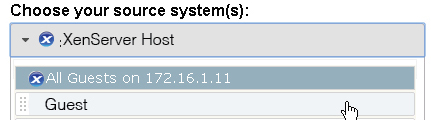
You may choose to backup all guests on the host or an individual one.
To backup up all guests on a host, click and drag the All Guests on option into the drop area on the right.
To backup a specific guest, click and drag it into the drop area on the right.

Keyword Source Selection (Policy Job)
Select By Keyword from the Select Source Systems option.
To backup all guests matching a common name, enter the desired keyword into the Keyword field and click Test. Alike will then display all matching guests in the match results field on the right.

You may also search by any of your XenServer tags by checking the Search by XenServer Tags box, entering the tag in the Keyword field, and clicking Test.
5) Select your job schedule’s options.
Alike offers you several options to further customize the job execution and performance.
Job Method
Choose to run your job schedule using our Q-Hybrid (best for Windows) or Enhanced (Windows and Linux) methods.
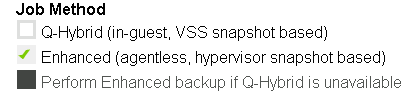
- You may instruct Alike to automatically run your job schedule as Enhanced if Q-Hybrid is unavailable by clicking the option.
- If you choose Enhanced, you may use the Enhanced Snapshot Options to choose shutdown the VM prior to snapshot and/or use XenServer’s disk and memory snapshots during the job.
Advanced Snapshot Options
Choose how you’d prefer Alike to handle snapshots.

Email Options
Set your email notification preferences.
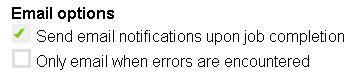
Miscellaneous Options
You may enable GFS retention (requires a GFS profile) or send all copies of the job schedule to your offsite vault.
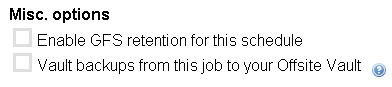
6) Click Save to create your backup job schedule.
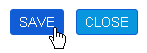
You may review or edit the job schedule in the Scheduled Jobs window (Jobs > Scheduled Jobs) by clicking the job’s name.