Restore Jobs Overview
Of course a backup solution without a restore feature is no solution at all, so Alike provides many methods to recover your data. In Alike, you have the basic options to restore any backup as:
- A full virtual machine on any supported hypervisor
- Portable VHD file or files which can be imported archived anywhere
- File level access available as a mapped drive on the Alike server, or via the web interface
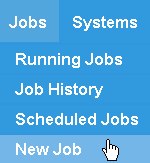
It is important to understand that when recovering backups from Alike, you do not necessarily need to be concerned about recovering to a similar infrastructure. For example, you can recover a VM from XenServer 5.6, XenServer 6.5, or even Hyper-V 2012R2. Alike stores all backups, along with their meta information, in a portable format that can be recovered anywhere.
Please note: Full VM restore jobs in Alike on XenServer always utilize an ABD to recover the actual data.
Creating Restore Jobs
1) Click Jobs on the Alike menu bar, and select New Job.
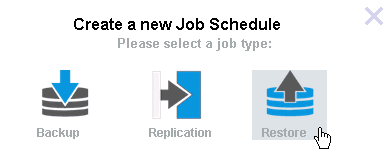
2) Select Restore from the Create a New Job Schedule window.

3) Define your job schedule’s details.
- Name: This is how your job will appear in the job logs.
- Date: Choose between daily, one time, or monthly; Alike will prompt you to specify the day(s) you wish to run the job.
- Job Schedule Active?: Once saved, your job schedule will be active and begin running at the specified day/time. You may disable any active job from within the Scheduled Jobs window.
- Time: Use the dropdowns to specify what time, frequency, and number of times you wish the job to run.
4) Select your system to restore.
Your available backups to restore are listed on the left. Click on the listed backup to expand it and view all available stored versions. Your available target hosts are shown on the right. Open the desired target host by clicking it.
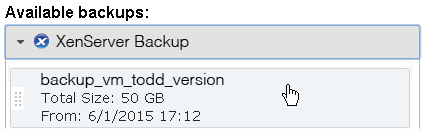
Click and drag the desired backup version to the the desired host target into the drop area provided on the right, then select the desired storage destination.
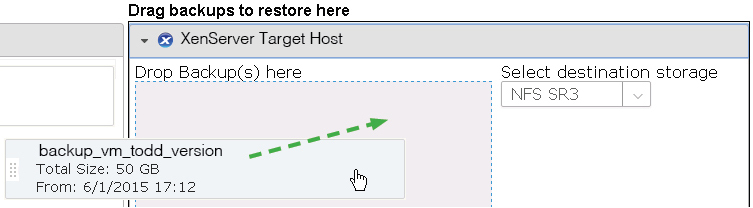
You may also restore to a VHD file by dragging the selected system into the folder provided.
5) Select your job schedule’s options.
Alike offers you several options to further customize the job’s execution and performance.
Restore Method
Choose to revert the original VM or restore as a copy (creates a new VM).

Restore Options
Choose to preserve the source MAC address or boot the restored VM automatically upon job completion.
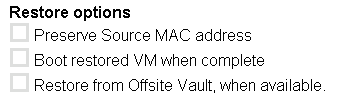
Mail Options
Set your email notification preferences.
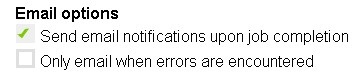
6) Click Save to create your replication job schedule.
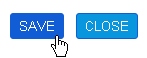
You may review or edit the job schedule in the Scheduled Jobs window (Jobs > Scheduled Jobs) by clicking its name.
