Configuring Q-Hybrid Jobs
Categories: Backup, Replication, Hyper-V, Alike v3, Alike v4
Introduction
Configuring Q-Hybrid backups does not require special configurations, unless your environment has specific requirements for accessing your VM guests. In that case, Alike also provides means to accommodate multiple/custom configurations. Here’s a brief guide to setting up and managing your Q-Hybrid configurations.
For a brief explanation of the Q-Hybrid technolgy, please refer to the “Q-Hybrid Overview” article.
Overview
Q-Hybrid jobs work by dynamically copying and running a tiny “agent” executable to the VM being protected, which is removed when the job is complete. Therefore, no installation or alteration is required on the systems being protected. Additionally, since there is no ‘agent’ for you to install/manage to install, there is no maintenance required over time on all the guests.
To perform this work, however, the system running Alike must have authentication access to the systems being protected with Q-Hybrid.
By default, Alike will try to use the credentials provided during the installation for the Service Account. However, if you need to access your systems using different credentials, or across multiple domains, you may use Credential Profiles and Access IPs to manage your guests.
Guest Credentials
Alike manages your guest credentials by organizing them into Credential Profiles. A credential profile stores the login information for a group of computers, such as a domain or workgroup. You can create as many profiles as you like, and assign them to your various VMs as necessary.
Please note: If no profile has been assigned to a particular VM, the default profile (marked by an * below) will be applied. If no profiles have been configured at all, Alike will attempt to pass through the credentials that are running the BackupScheduler service.
Below you can see the Credential Profile Manager screen from the Alike UI Settings–>Backups page.
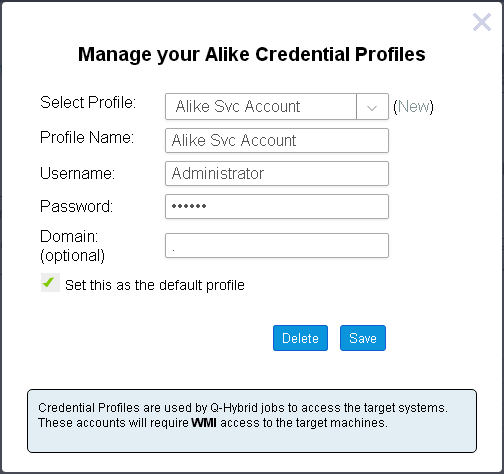
To manage your credential profiles, you may open the Profile Manager under Settings->Advanced, or under an individual VM’s connection settings in the VM Explorer page.
Guest Access
Alike will attempt to connect to the first IP that it finds and can access from the XenTools/Hyper-v provider installed on your guest system. This often works well when a VM has only 1 IP and/or has the proper providers/enlightenment tools installed.
For systems that aren’t running the providers, or when a particular IP must be specified, you can specify the “Access IP” under the VM’s settings in the System Explorer page in the Alike Manager, as seen below.
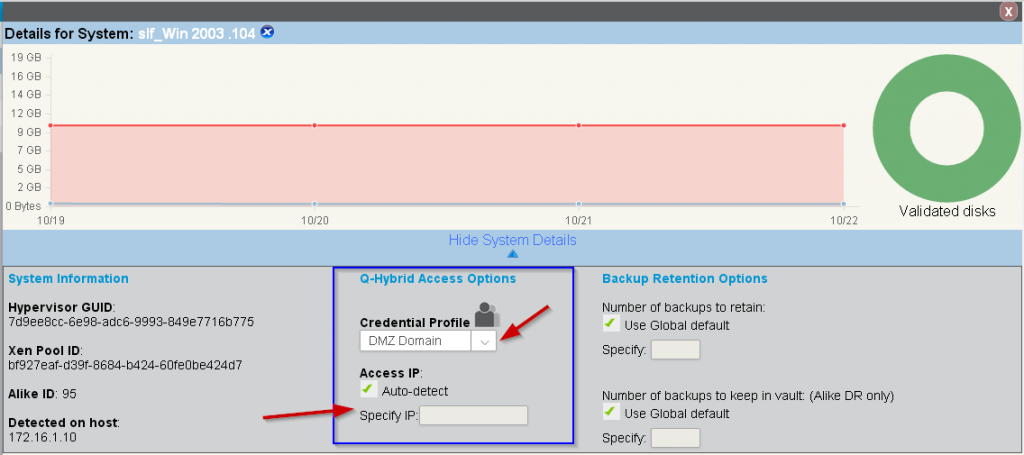
Q-Hybrid Connectivity Requirements
Alike uses WMI in order to perform most of its Q-Hybrid backup functions, so it must be able to execute WMI queries on its guests. WMI troubleshooting is its own category, but the most common causes of failure are software (windows) firewall, and DCOM security issues.
Finally, Alike also uses the default “admin” share (eg. \\guest-computer\admin$) in order to dynamically copy its binaries to each VM for the duration of the job. To do this it will need full read/write access to that folder. Alike will use the credentials provided by the Authentication Profile when performing its authentication.
Final Notes
For more information on troubleshooting Q-Hybrid connectivity, please refer to the following KB Articles:
