Alike Dashboard – v3
Categories: Alike Console, Creating Jobs, XenServer, Hyper-V, Physical Systems, Alike v3
Introduction
Alike’s v3.x dashboard is designed to provide you with a quick overview of what Alike is doing with just a glance. It contains historical as well as current information about Alike’s jobs and activities. You can see in the screenshot below that the overall job health, background activity and some useful historical data is shown.
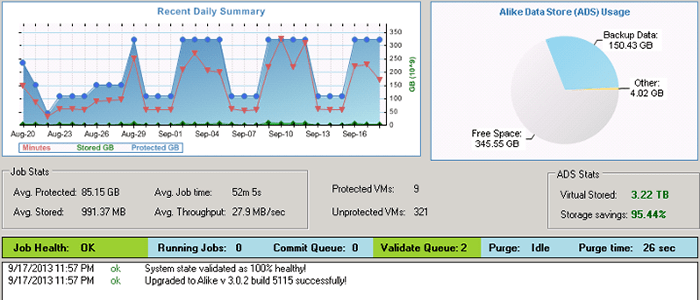
Below you will find a description of the information contained in the Alike dashboard for Alike v3.x.
Last 30 Day Activity Graph
The data summary graph shows the amount of data protected, the total time taken, and how much data was actually stored for each day. The information in the graph is the most recent 30 days, and each day’s activity is a combination of all the jobs that ran on that given day.
ADS Storage graph
This pie chart displays the current amount of storage actually used by Alike, as well as how much is still available for use. Furthermore, below the chart, you can see how much storage savings you are getting from de-duplication, and what to the total ‘virtual stored’ amount is.
Items in the section below display different colors to visually represent their health. Blue is idle, green is active all the way to red as a warning or issue to isolate.
Job Health
An overall summary of how your backup/replication jobs are doing. Any errors or failures will show up to indicate trouble.
Running Jobs
The number of active, running backup, restore, replication and vault jobs running currently.
Commit Queue
The number of items in Alike’s new data queue to be processed. When a backup job produces unique, new data to be stored, Alike must validate and store it in the BDB files.
Validate Queue
To ensure valid data and allow for Self Healing, Alike performs validation after backup jobs. The queue for this work is indicated here.
Purge
Alike deletes data from its ADS in a background process, outside of any job. This process can sometimes take a while to complete, so you can see if any purging is actively in progress.
Purge Time
The amount of time taken to perform a full scan/purge Alike’s during the last background purge operation.
System Messages
In this area Alike will display various information, warnings and problems it encounters here that occur outside the context of a Job. This includes upgrades, low space warnings, and other issues that would have otherwise taken a trip to Alike log files to discover.
Final Notes
*Please Note: This article is for Alike v3.x users only. If you are using Alike v4 and up, the console looks and functions differently.
For a demo on the Alike v4.x dashboard, watch our video tutorial.
