Understanding Data Reclaim in Alike
Categories: Alike v3, Alike v4
Introduction
Alike stores all the unique backup data in the deduplicated data store (ADS) from across all backups of all VMs. This data store is comprised of many of 2-16 GB files known as BDBs. When a backup version of a VM is deleted from Alike, the amount of data ultimately reclaimed from BDBs will almost certainly be much less than the production size of the VM due to data deduplication.
Understanding how and when data is removed from Alike is important to planning maintenance operations and understanding storage footprint.
VM Purge/Delete
Data reclamation starts when either you manually delete a VM version from the Alike Manager UI, or when an old version is deleted after a backup job is run to enforce a version retention limit.
For example, if you have set the maximum versions retained to 5, and you have already 5 versions of a VM, the next time the VM is backed up the oldest version will be purged. No BDB space is reclaimed at this time; the VM version has simply been marked for cleanup.
After a job completes, or immediately after process startup, Alike runs a background process to scan for any orphaned data from the deleted versions. The amount of time required for this process can vary greatly, depending on how frequently versions are deleted, the overall size of your data store, and the speed of your storage.
Typically, a background scan can complete its work in anywhere from a few seconds, to many minutes. You can tell if Alike is scanning for data to delete by the presence of the “swirl” icon in the Alike Manager, or log entries in the AlikeScheduler.log file.
*Please Note: Once data has been deleted from the data store by the background processes described above, your data store will not automatically shrink in size. This deletion process simply frees space for reuse inside the pre-allocated (existing) BDB files.
To reclaim storage, and shrink the size of your ADS, you must run a “Storage Reclaim” job from the Alike Web UI.
Go to Tools > Settings > Storage Settings and click on “Launch an ADS Storage Reclaim job now” under Additional Storage Settings (see image below).
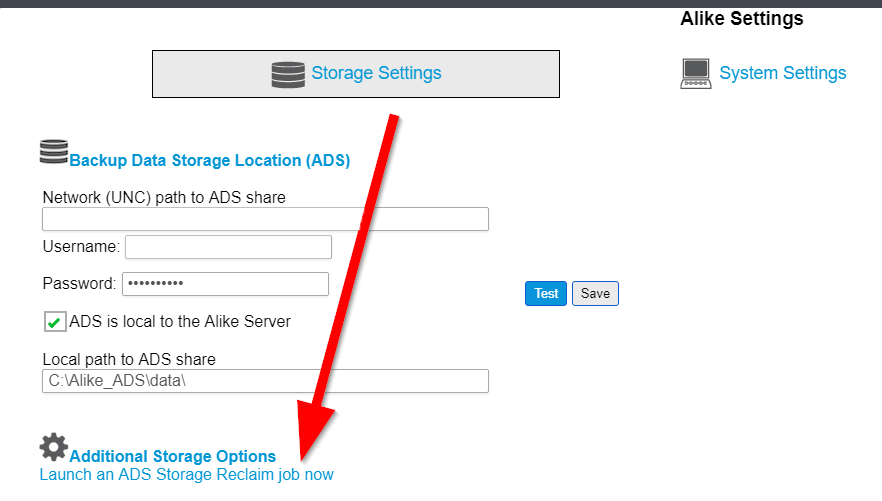
Storage Reclaim
The Alike Storage Reclaim job is a special job that can only be run manually, from the Settings page. This job is the only way to actually reduce the size of an Alike data store (ADS). A reclaim job looks at the defined ‘BDB Fragmentation threshold’ on the Advanced settings page.
Setting this threshold to a higher percentage will cause Reclaim to complete faster at the cost of reclaiming less disk on average. There are diminishing returns to lowering the threshold, however, since Reclaim jobs will work harder to find smaller amounts of data to reclaim.
*Please Note: A ‘Storage Reclaim’ job can take a very long time to complete, during which no other jobs may run. Setting your fragmentation threshold to a very high value (>50%) may help provide a ‘quick pass.’
Final Notes
Note: Storage Reclaim jobs are not strictly necessary. Over time, as backup versions are created and deleted, Alike will naturally find an appropriate size for your data and storage requirements.
Related Articles:
