Alike Performance Optimization
Categories: XenServer, Hyper-V, Physical Systems, Alike v3, Alike v4
Introduction
In general, the most important factor related to performance with Alike is to size your systems properly for what they are protecting. Choosing the proper server to install Alike on, and selecting the location of your DataStore (ADS) can mean all the difference when it comes to job and processing times. For a more detailed look at how Alike works, and deployment options, please refer to Alike’s Admin Guide.
For the most part, Alike’s backup performance can be broken into two parts: data acquisition, and data processing. Both halves can be optimized, and both have very distinct needs.
Data Processing Optimization
The data processing operations include committing new backup data, globally deduplicating backup data, validating data integrity, and purging unused data from the data stores. All of these functions are performed by the Alike Server, and rely heavily on local I/O against the Alike server’s disks. Additionally, most of these operations deal with the ADS, so low-latency, reliable storage for the ADS is also important.
Alike Deployment Tips
- Use a Server edition of Windows
- Use high speed local drives for Alike’s install
- Make sure your ADS storage can handle your load
- When possible, use ADS storage that supports a newer version of SMB (3+)
Except for in the smallest of use cases, it is strongly advisable to use an actual Server edition of Windows for your Alike installation. The main reason for this is that Desktop versions of Windows (XP, Vista, 7, 8, 10, etc.) all have resource limits and constraints that can seriously reduce the performance of Alike at best. At worst, a desktop installation can cause your jobs to fail.
Server editions of Windows are vastly better equipped to handle to load of your backup, replication, and maintenance tasks. For more information, refer to our blog post, “4 Key Differences Between a Windows Server and a Windows Desktop Installation.”
The use of high speed (i.e. SSD) storage for the Alike installation (note: NOT the ADS), can profoundly improve the performance of nearly all data processing operations. This is the single best thing you can do to improve your data commit, validation, and other operations.
Your ADS storage is directly accessed by all backup jobs, as well as the Alike server for data processing tasks. If you use storage local to your Alike server, make sure the system can handle all your concurrent inbound requests from your jobs. Often, using an external storage device, such as a NAS or dedicated storage server is a good way isolate the I/Os related to backup jobs, and free up resources for Alike’s data processing work.
More modern versions of the SMB protocol support many features that can greatly improve performance of network throughput, latency, and overhead associated with these tasks. An ADS that supports SMB 3.0 or higher can improve the performance of Q-Hybrid backups in Xen, and all backups in Hyper-V (Q-Hybrid and Enhanced), as well as all data processing work the Alike server performs.
After you have selected your Alike server and the ADS storage, and have Alike up and running, you can always run an “Auto-Tune” performance job. From the Alike Web UI, go to Tools > Settings > System Settings > Show Advanced Settings > Run Auto Tune job.
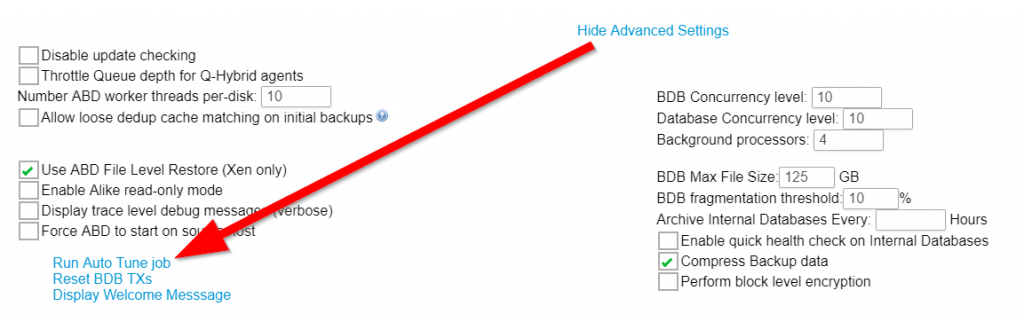
This will cause Alike to perform a simple benchmark of your local and ADS storage, allowing Alike to adjust its buffers, threads, queues, etc. accordingly. Alike ships with fairly conservative settings, so if you have a faster system, this can really help.
*Please Note: The Alike services must restart after an auto-tune job runs in order to take effect.
Data Acquisition Optimization
The “Data Acquisition” phase of your backups, is simply when Alike scans your VMs/systems for data that needs to be protected. This work is done remote to the Alike server, by either the agent (Q-Hybrid), the Alike virtual appliance (ABD), or the Hyper-V host itself. Since Alike globally deduplicates your backup data, there are a few tricks that can yield significant benefits in reducing your overall backup size and job window.
As a rule of thumb, the less data Alike needs to process, the faster everything will be. In the Data Acquisition phase, trying to eliminate the protection of unnecessary data is key. It is also important to keep in mind that Alike’s Enhanced backups differ from Q-Hybrid backups in the way the access your VM’s data, so there are different optimizations to benefit each backup approach.
Q-Hybrid Tips
Delete all unused data (empty recycle bin).
Because Q-Hybrid can parse NTFS file systems, completely removing unnecessary data can yield significant time savings during backup, as it allows Alike to avoid processing unneeded data.
Enhanced Backup/Replication Tips
In most file systems, when you delete a file, the actual data underneath it is not removed. The space is freed up for you to reuse when needed, but that data still resides on the disk. Because Alike’s agentless (Enhanced) jobs cannot tell the difference between this partially deleted data and your actual, important data, it will back it all up, which adds to your job times.
However, enhanced jobs can ‘skip’ blank data (i.e. all ‘zeros’), so replacing your ‘deleted’ data with zeros can yield a significant performance improvement in some cases.
- Windows
- Linux/Unix
Microsoft provides a utility called Sdelete to empty deleted space. Simply use the syntax: sdelete.exe -z, per virtual disk (Please note: Previous versions used the “-c” option instead of the “-z.” Please consult the sdelete help file for exact usage.)
There is no built in tool to accomplish this task, but the following script performs a similar function:
- dd if=/dev/zero of=/allZeros bs=20971520 # bs=20m
- rm /allZeros
Other Common Tips
- Disable Anti-virus or Anti-spyware in Alike’s installation/DB directories
- Make sure you have the proper Hypervisor Tools (Xen/Hyper-V) installed on your VMs
These security products can cause serious performance problems with Alike jobs as they constantly intercept Alike I/O calls to the file system. They also have the potential to cause job failures if they quarantine data. It is strongly recommended that you exclude the following Alike directories from scanning: DBs, logs, and the Data Storage path (ADS).
The Hypervisor tools installation will ensure that your VMs are performing optimally in their virtual environment. Additionally, Q-Hybrid uses these tools to detect the IP address of your VMs when connecting, which avoids the need to manually add an Access IP to your systems in Alike.
Final Notes
Related Articles
Differences Between Alike’s Enhanced and Q-Hybrid Backups
Enhanced Replication with Alike DR
If you are have any performance issues after using these tips, please open a support ticket. See the KB article, “How to Use Quadric Support,” for instructions on how to open a ticket.
