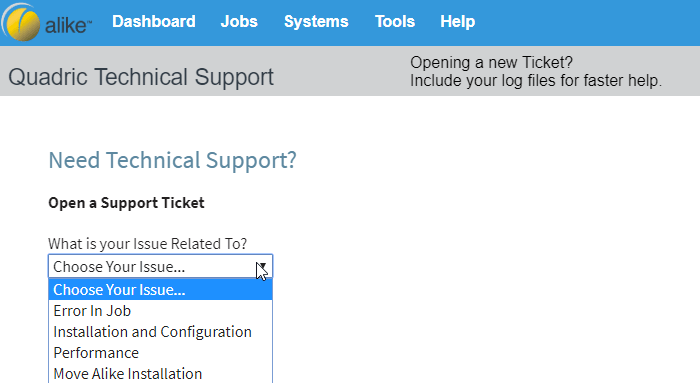How to Use Quadric Support
Categories: Technical Support, FAQs, Support Tickets, Alike v3, Alike v4
Introduction
Quadric Support is available during business hours to provide technical support for the Alike software, including answering technical questions, clarifying the meaning of Alike messages, recommending Alike best practices, and addressing Alike software issues.
Support is available for trial users and customers with an active support and maintenance contract. For licensing, sales inquiries, maintenance questions, and all other issues, please visit us on Web chat or contact our sales team.
From the Website:
First, create a create a new account. This account is required in order to access your tickets. If you have an account but don’t remember the password, you can request to have a new password emailed to you.
- Log into the account.
- Click on the “Support” button.
- From here you can see tickets you’ve opened, and open new tickets.
- There is a known issue with “quadricsoftware.com” and opening tickets. Make sure you get the “www” as part of the url for www.quadricsoftware.com.
Please note: There is a 10MB file size restriction for attachments through Fresh Desk. Please zip larger files before attaching and submitting your ticket online. Make sure to have your license key and correct user name for that account ready to fill out. See the Tips section for more information on what you need to provide to open a ticket.
Trouble Logging In?
If you are having issues logging in through the website, please try these steps:
- Make sure you are on the correct log in page. From the Quadric home page, go to the top menu and then Support–>Contact Support.
- Once you are on the Contact Support page, click on the “Account Log In” button (you may have to scroll down a bit).
- Make sure you have the correct user name and password.
- Click on the “Forgot your password?” link.
- You will receive an email with a temporary password. Please log in and change your password as soon as you can.
- If you don’t see the email, PLEASE CHECK YOUR SPAM FOLDER.
If you have the incorrect user name, you will see the message, “No Such User Account.” If you have the incorrect password, you will see the message “Login Failed”
From there, you can request another confirmation email or request a password reset. You should see a screen with a confirmation that an email has been sent to the email address provided.
From the Alike 4.x Web UI:
- Go to the Help menu and click “Quadric Support.”
- See the above “From the Website” steps in order to create a new account or log into your existing account and view your open ticket.
- Be careful about the email address you use to create this ticket. If this email address is different than the email you will use to reply to the ticket, your responses will be rejected, and you will unable to receive support.
- Click on the image below to see a demonstration on how to open a ticket from the Web UI.
From Email:
- Whenever a Quadric ticket is updated by a Quadric engineer, an email containing the response will be sent to the email address of the ticket owner.
- If you have the same outgoing email address as the ticket owner, you can reply to the ticket.
- You can only reply to open tickets over email.
- You cannot open tickets via email.
- If you attempt to reply to an open ticket with a different email address than the email used to create the ticket, your reply will be rejected.
Tips for Getting Great Support:
- Provide a detailed explanation of the issue, including when it started happening, what the impact of the problem is, the logs/errors/screenshots associated with the issue, and how often it recurs.
- If an engineer makes a suggestion of something to try, please try it. We often use a process of elimination approach, so eliminating seemingly unlikely culprits is very valuable.
- Get access ahead of time. If don’t have permission to access systems and networks you will be troubleshooting, it makes sense to gain access before opening the ticket.
- Work with your schedule. If you are planning to take time off, open the ticket after you return. We can only keep tickets open for cases that are active.
- Be ready to try alternative methods. Often Alike has more than one way to accomplish the same thing. We may want you to try an alternative while we continue to troubleshoot a root cause.
- Test environments are very handy. With complex problems, sometimes the only way to proceed is to simplify. If we can’t reproduce your problem internally we may ask you if you are willing to set up a test environment so we can control for environmental factors.
Final Notes
Please note: 24-hour tech support is reserved for Emergency Production Restores Only. All other support requests will be addressed during normal business hours in the order that they are received. To speed up service, please remember to have your Alike license key ready when you call.
Office and General Support Hours:
- Monday-Friday 8am-5pm EST
- We are closed for all major US holidays