Configuring Alike’s Email Notifications
Categories: Settings, Email Notifications, XenServer, Hyper-V, Physical Systems, Alike v3
Introduction
Alike’s email notifications can be configured to alert you when a job has completed, or an error has been encountered. These notifications can be enabled globally (for all jobs), or enabled/disabled on a per-job basis.
*Please Note: The following instructions are for Alike v3 only. To get instructions for setting up email notifications in Alike v4, click here.
To enable any email notifications, you must first configure your mail account information in the Alike Settings–>Notification page, as seen below:
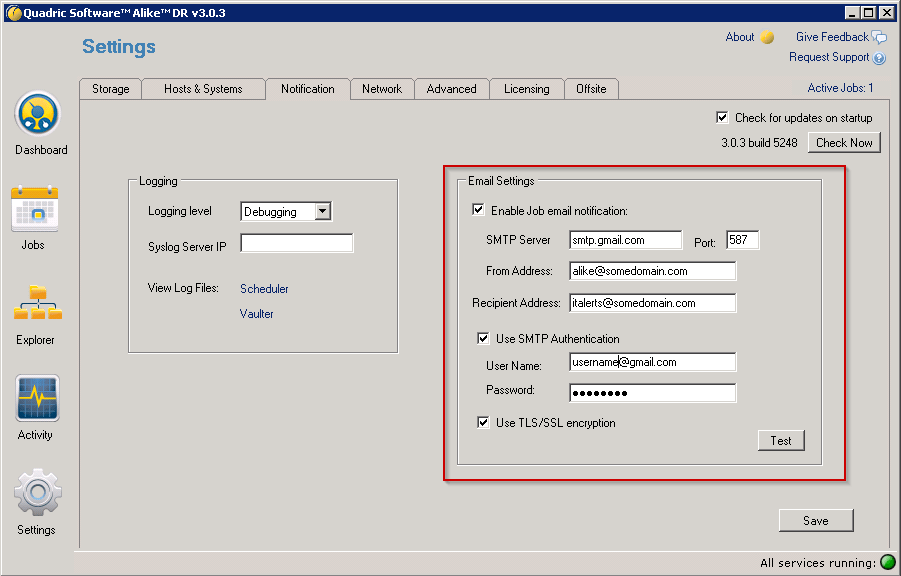
As an example, to use Gmail for your notification email, you can use the following settings:
SMTP server: smtp.gmail.com Port: 587 from: username@gmail.com recipient: you@somewhere.com Check “Use SMTP Authentication” Username: who@gmail.com password: Check “Use TLS/SSL”
*Please Note: Multiple recipients may be separated by a comma.
Once emails have been configured, you may configure your individual jobs within the scheduling wizard, as shown here:
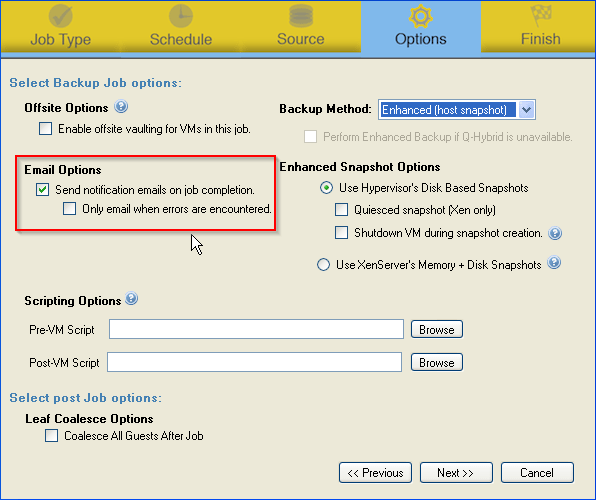
Final Notes
Related Articles:
Configure Windows Firewall to Allow Access to Alike Web Server
